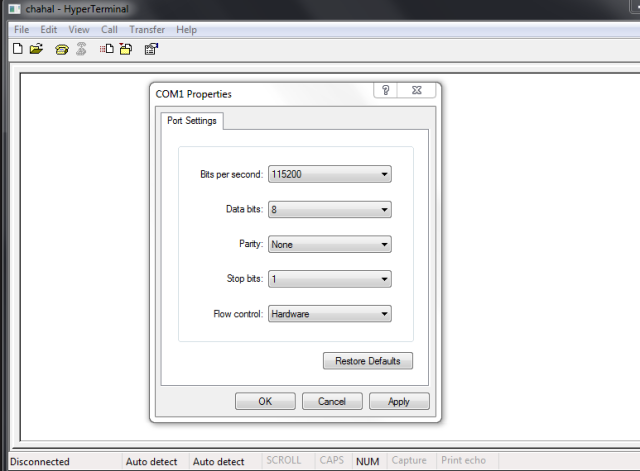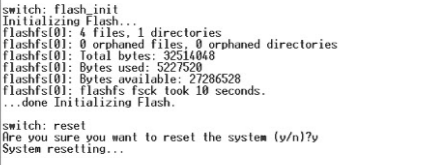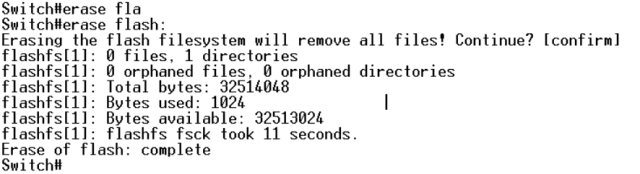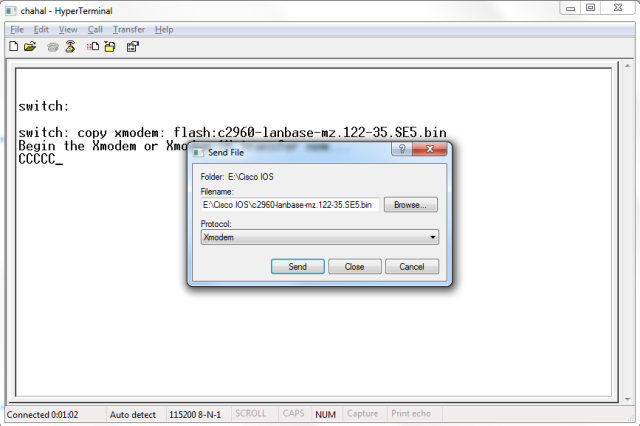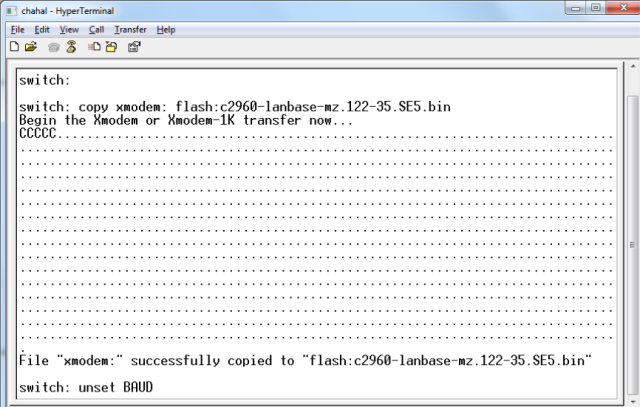Upgrading IOS in routers is quite easy. For this, we need to install TFTP server. There are many free TFTP servers available on the internet and you can download one from http://tftpd32.jounin.net/ Before doing the upgrade, make sure that you either have backed up your IOS image or you have a newer one.
- Okay, now first things first. Disable other networks and set up a static IP address on your computer on which TFTP server is installed. I am giving my computer a static IP address of 192.168.1.1 with subnet mask 255.255.255.0
- Open your TFTP server, browse it to the folder where your IOS image is kept.
- Now, open your hyper terminal. Before upgrading the IOS, make sure that you have deleted the older one by typing the command:
Router# delete flash:
It will then ask you for the file name, type correctly the name of your file. You can look for the file name with command “show version”.
- Now type in the following commands in rommon mode: (make sure you connected a cable to your g0/0 port of your router.)
IP_ADDRESS=192.168.1.2 IP_SUBNET_MASK=255.255.255.0 DEFAULT_GATEWAY=192.168.1.1 TFTP_SERVER=192.168.1.1 TFTP_FILE=c1841-ipbase-mz.124-3i.bin Tftpdnld
Type ‘yes’ when it asks if you want to continue and then type reset to restart.
So you just upgraded your IOS. Enjoy!